 |
| Sylenth1 |
How to install Sylenth1 vst in fl studio and sound review
1. Download Sylenth1 VST Plugin:
Go to the official LennarDigital website or any trusted source to purchase and download the Sylenth1 VST plugin.
Download Sylenth1 : https://www.lennardigital.com/downloads/
2. Install Sylenth1:
After downloading, locate the installation file and run it. Follow the on-screen instructions to complete the installation process.
3. Locate Plugin Folder:
Open FL Studio and go to "Options" in the top menu, then select "Manage Plugins." Make sure the "Plugin search paths" include the folder where Sylenth1 was installed. If not, you can add the folder manually.
4.Rescan for Plugins:
After adding the folder path, click on "Find Plugins" or "Start scan" to initiate a plugin scan. FL Studio will search for new plugins in the specified folder.
5. Enable Sylenth1:
Once the scan is complete, Sylenth1 should appear in the list of available plugins. Make sure the checkbox next to Sylenth1 is checked to enable it.
6. Add Sylenth1 to a Channel:
Create a new channel in your FL Studio project (e.g., by adding a new instrument track). In the channel settings, under the "Plugin" tab, select "Sylenth1" from the list of available plugins.
7.Activate Sylenth1:
In the Sylenth1 interface, you might be prompted to enter your license or activation details. Follow the instructions provided by LennarDigital to activate the plugin using your purchased license.
8.Start Using Sylenth1
You can now start using Sylenth1 within FL Studio. You can access its controls, presets, and start creating your own sounds.
Remember to refer to the specific documentation provided by LennarDigital or any additional guides if you encounter any issues during the installation process.





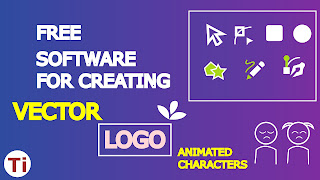
Post a Comment
0 Comments